User
User permissions
As you already know, to purchase something on your Getsocio site, people should have a registered account. To become a user they need to create an account by filling out the Sign Up form or use Facebook Login for instant account creation via Facebook (if you have set up the Facebook application). After they set up an account, they will be able to login through Sign in page.
When the person is logged in to your site, he/she can fully navigate through the site and use all the features of it. Logged users have their own "user section" where they can control the account – drop-down menu with My Info, My Purchases and My Gifts options:
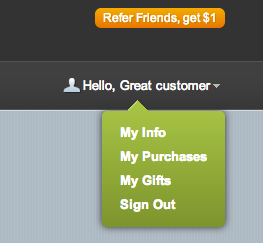
- Under My Info users can change account personal info (full name and e-mail address), password, view current balance and personal referral link (if your referral program is enabled).
- My Purchases page shows information on the orders placed at the website: for services deals the options of downloading coupon and marking it as used are available and the coupon expiration date is displayed; for goods deals the shipping status is displayed; for electronic vouchers deals the list of purchased codes is shown.
- My Gifts shows the gifts purchased by the current user for friends (if you have option Buy for friend enabled).
Note: The above menu is accessible to holders of all registered accounts no matter what the user role is. This means that all users on the site can access drop-down user menu by going mouse over the Hello, user_full_name wording in the top right corner of the site. Besides being able to purchase deals and managing own account, registered user can also leave comments on the deals (if you have Comments option available on your deals).
How to control user experience
On your Getsocio site you have a number of settings that let you have a full control over the user registration process:
- First of all, if you want to make sure that customer registers using valid e-mail address, you may enable Confirm signup option under User experience in Settings. This way you will require everyone to confirm their accounts via the confirmation email.
- For those who do not want to show unique deals to the public, we recommend to enable option Hide deals from unregistered users. When it is enabled, all website visitors will need to login/register before accessing deals.
- There is also an option Approve users that will allow to manage access to the site for certain members only. If you turn it on, you will need to manually approve each user account on your site.
- To assure that user reads and understands Terms and Privacy statements of your company, you should enable option Terms and privacy. This will put a checkbox on the registration form and unless it is checked – new user will not be able to sign up.
Where can I see my users?
Site admin can view the list of all registered users under Users page of Admin section. There you can also download CSV file with information on users.
How to disable a user
If at some point you decide to restrict access for some user account (the reason for this can be, for example, inappropriate behavior), you can just disable a certain user. Go to Users page in Admin section, choose the needed user and then toggle Enabled next to user's full name. Once you have done this, the user will no longer be able to login to your site.
How to create new user on your site
All users on the site are registered through Sign up page. So if you want to create another user account for testing purposes, you would need to log out (or use different web browser where you are not logged in), go to Sign up page and submit registration form. After this you will be able to login to your site with the needed account.
How to change user role
When new users are registered on the site, their default user role is regular User (or customer). But you may need to change the user role and give certain access to Admin section for this person: this can be Vendor, Staff, etc. To change the role, you should go to Users page in Admin section, click the preferred user and choose the role in the drop-down on the top-right. The role depends on your preferences.