How to change the theme
Getsocio offers 3 themes, allowing you to quickly restyle the look of your site. When the site is created it has Classic theme, by default, but you may go to Themes tab of Settings page and switch it to Blue or Modern Theme. You can try each to see which one you like the most.
Then if you plan to use your own background, you may click "Customize theme" button.
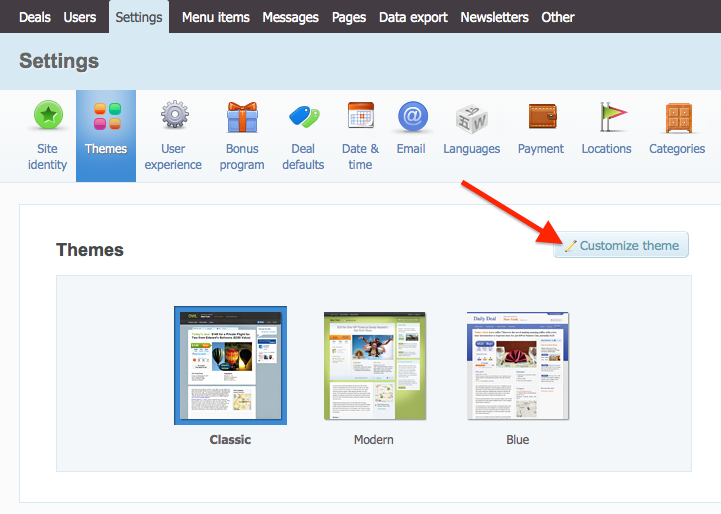
Check the box "Use specific decoration settings" and press "Choose file" to upload an image from your computer. The compatible formats are JPEG, GIF and PNG, so if you have an image in PSD or CDR format you'll need to convert it.
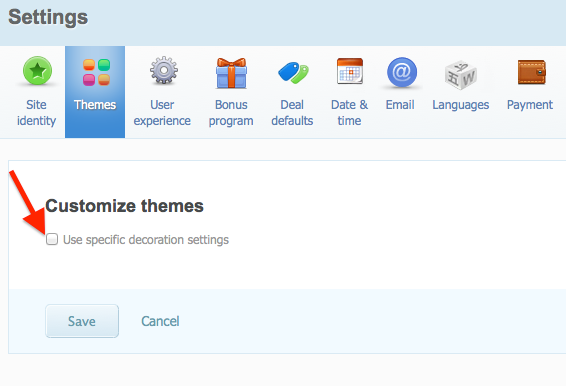
There are a few options to customize the uploaded image:
- no-repeat - when selected the image size will be left as is
- repeat - the image will be tiled
- Transparent - when checked, the footer and header go transparent and your custom image is visible through them
- Fixed - when checked, the position of your image on the screen will be fixed
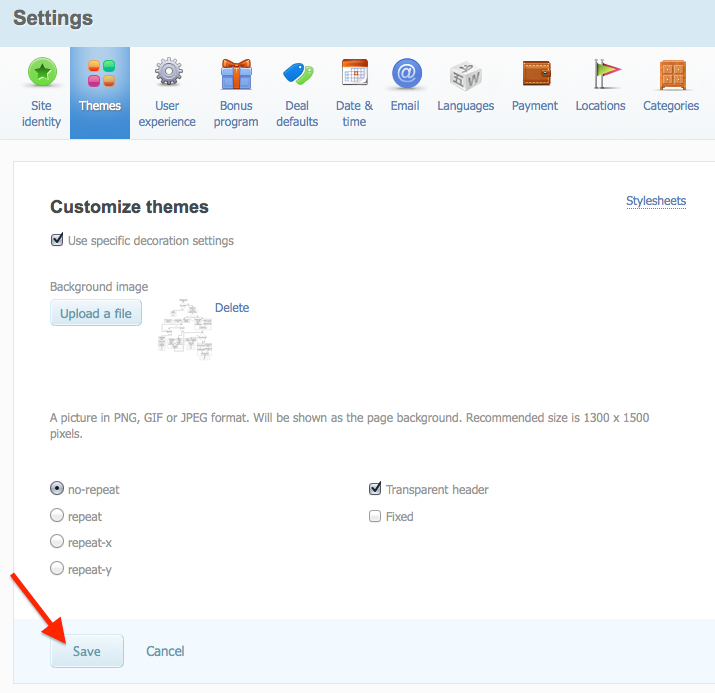
When done with the tweaks press "Save".
Tips for getting a good background
People are using different screens and devices, so it's rather problematic to have a background that would look equal on all screen sizes. One option to achieve this scalability is to have a single-color or texturized background — create a very small image - about 1 x 4 pixels and set repeat. This simple setting will tile the image as many times as necessary to fit the screen.
Setting up a photo for background of each location and making header and footer transparent may cut your design needs for the beginning.