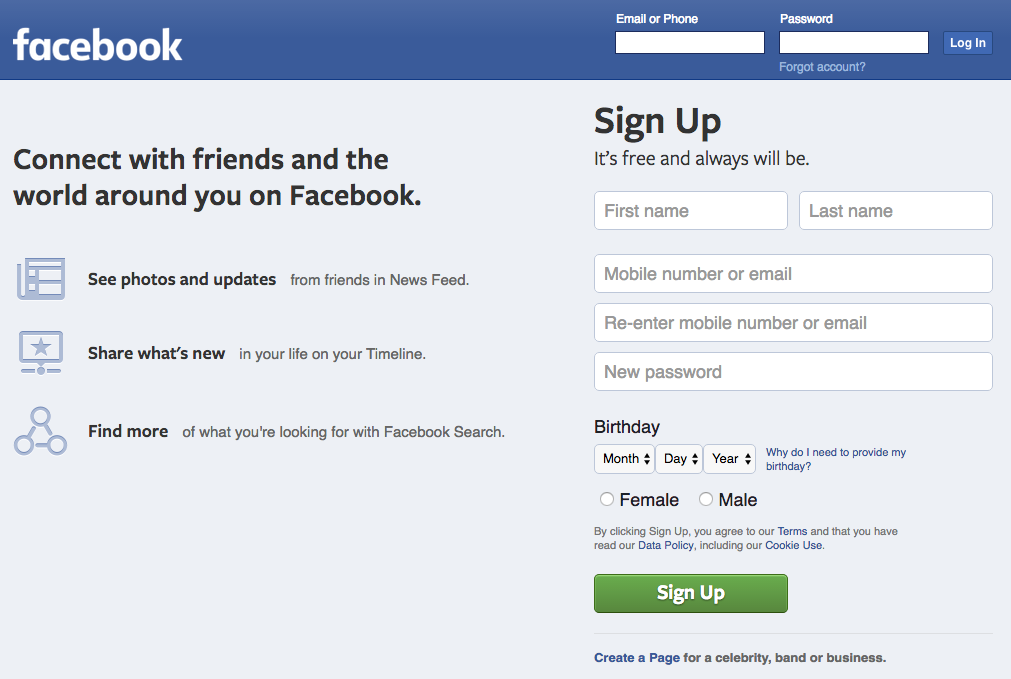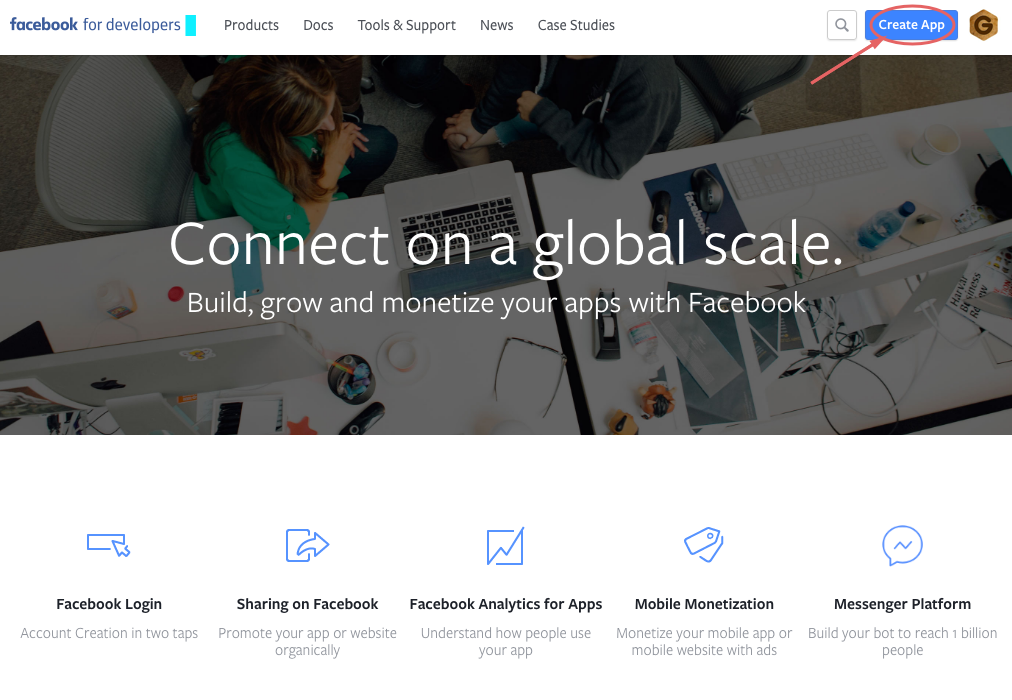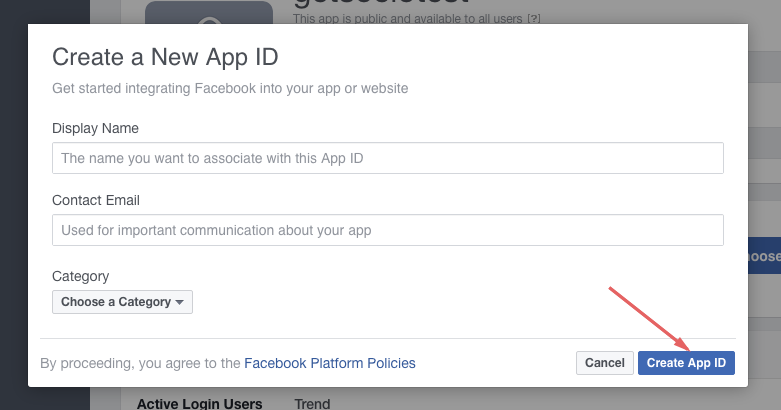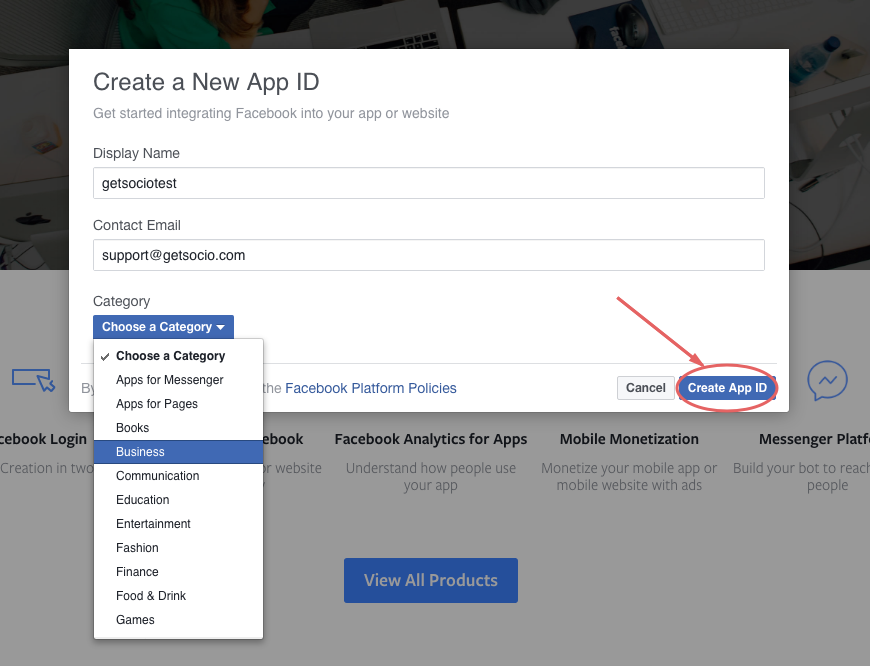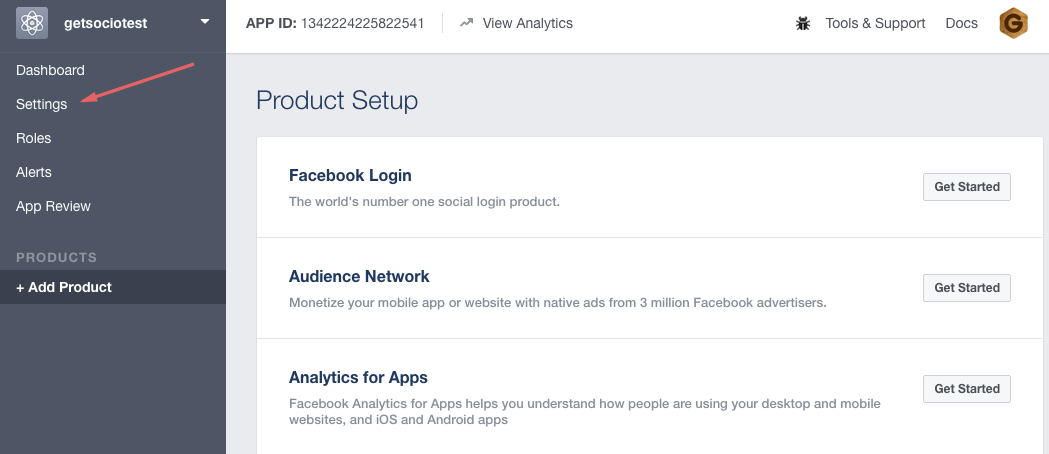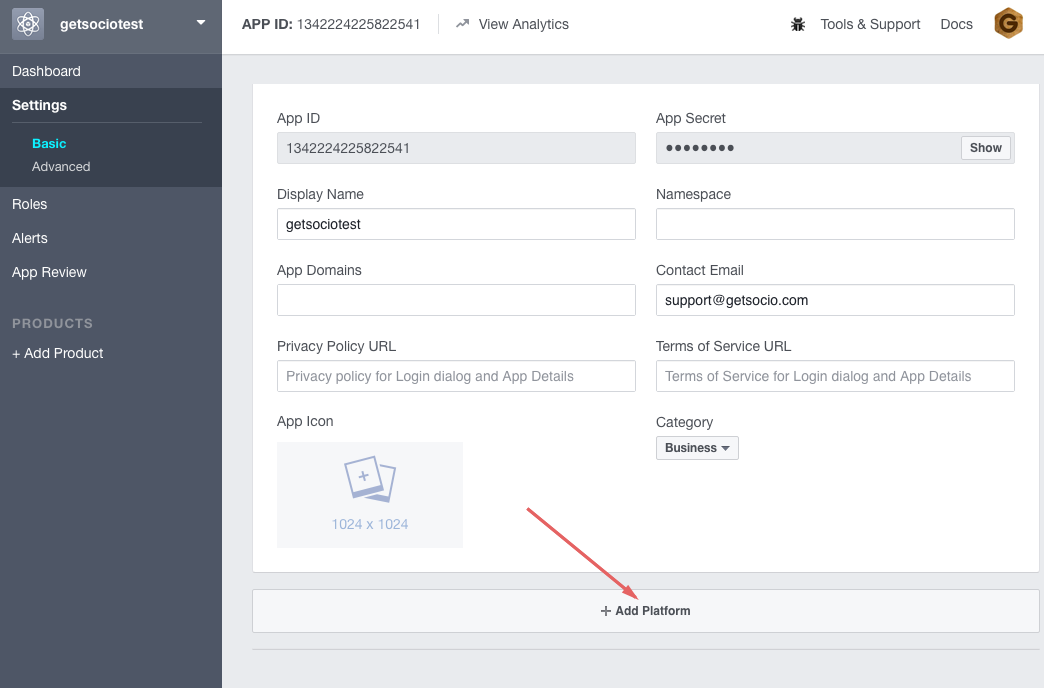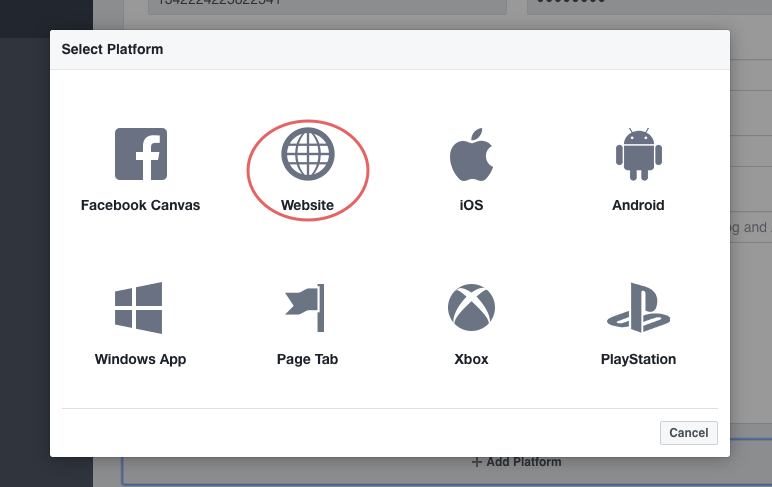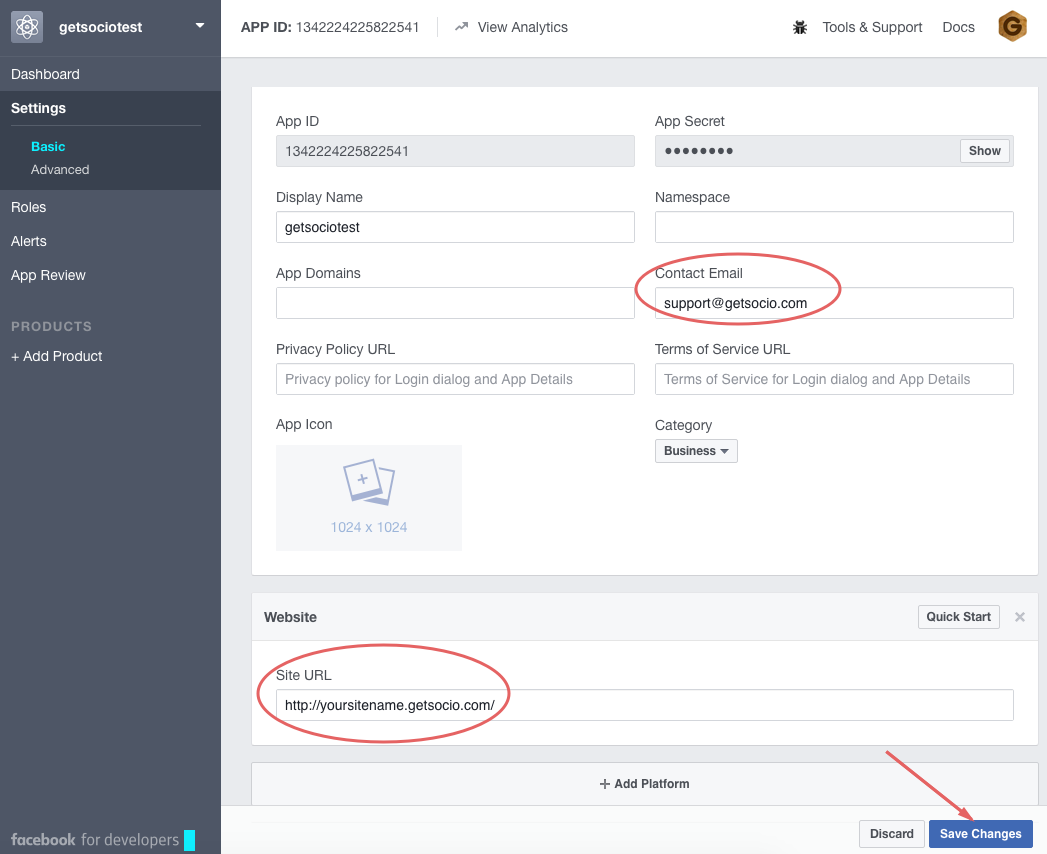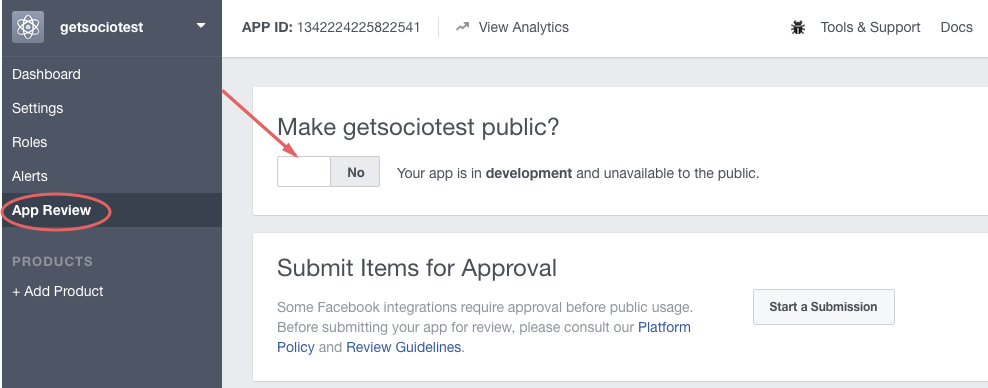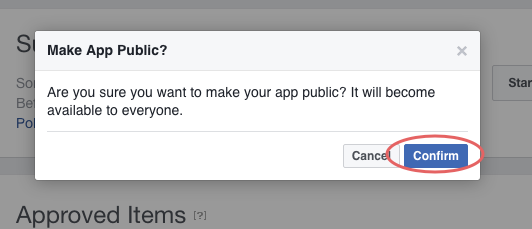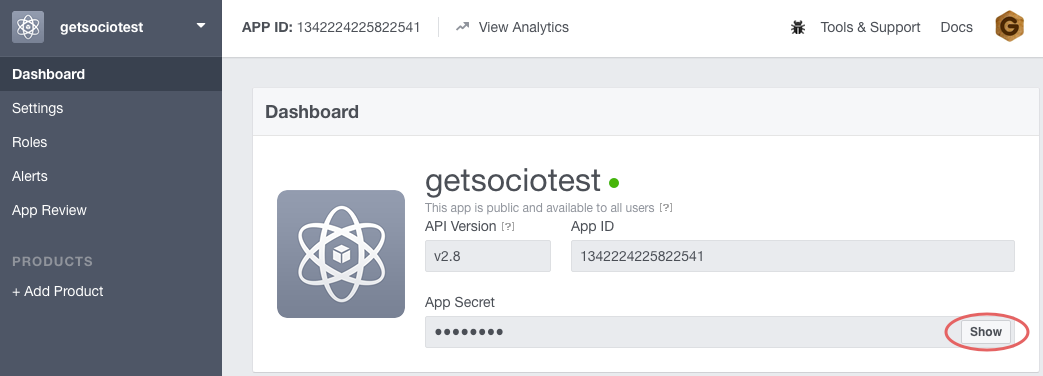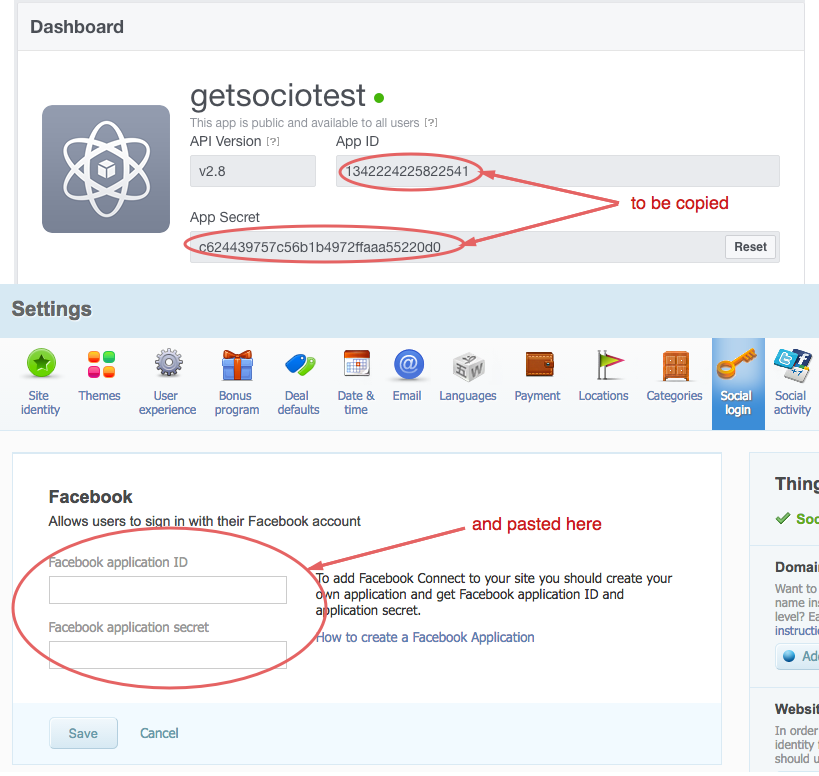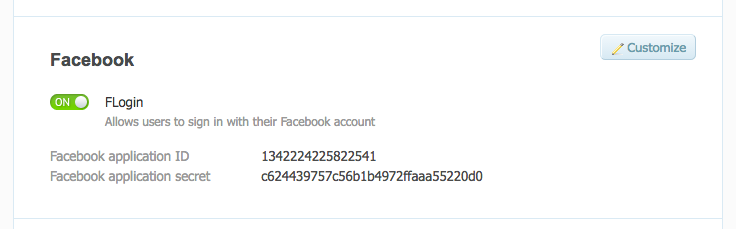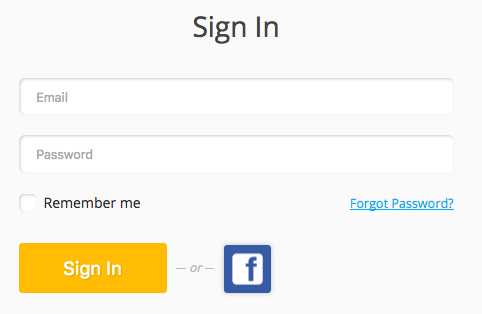How to set up Facebook Application
To give your website visitors ability to sign in with Facebook account and be able to Like and Share deals, it is required to set up a Facebook application.
Here’s a step-by-step guide for app setup.
- Login to Facebook using your own account or register a new one.
- When logged in go to Facebook developers panel where you will be creating your application http://developers.facebook.com
- When at Developers page, click Create App.
- Next you will be asked to enter a name and contact email for your new application. When typed click Create App ID button.
- Now you should select relevant category for your application (for example, Business) and submit Create App ID.
- When at the dashboard, click Settings in the left menu.
- At Settings tab click Add Platform button in the center of the screen.
- On the pop-up that appears click Website.
- Now you have new Website section on the Settings tab. You should enter your website URL to Site URL field (it starts with http://). Also enter your contact email address to Contact Email field. When typed, click Save Changes button.
- After the changes have been saved, go to App Review in the left menu and change the status of your application to "Public". For this toggle YES/NO in the header of the page.
- The confirmation pop-up will appear. Click Confirm.
- The application is now fully setup. It is now needed to paste app's settings to your website on Getsocio. Go to Dashboard of your Facebook app and click Show button next to your app's Secret.
- Copy values of App ID and App Secret fields, then go to your website -> Admin section -> Settings page -> Social login tab -> Customize in Facebook section and paste relevant values to the Facebook application ID and Facebook application secret fields. Do not forget to save the changes.
- Next enable option FLogin for users to be able to login with Facebook accounts. You may also enable Facebook sharing for people to be able to like/share deals on Facebook (in Facebook section on Social activity tab of Settings page in Admin section).
- It is all done. You should now make sure that it works correctly by simply logging to your site with Facebook account.