Locations
This tool allows you to target deals to a certain audience based on physical coordinates. It will be especially helpful for you, if you plan to post deals in many cities and counties, as it systemizes the deals for users and helps not to get lost in the variety of deals.
When creating website you choose the location the deals will be offered in. If needed you can add more locations later.
If you decide to expand your website to a new location, you should visit Locations tab in Settings page of Admin section and click New location.
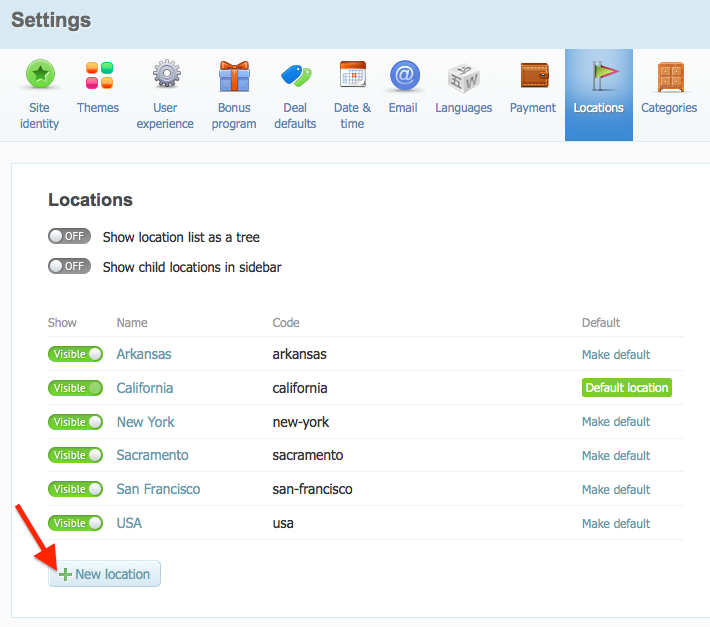
On the next screen you should type a name for this location, choose the parent* one for it (can be left blank if no parent location). If the location has physical coordinates (it is a city, a country, an area, a state etc.), then latitude and longitude will be identified automatically, no need to fill these fields in. Also you should type a location web address (the part of the URL that will be after yourwebsite.getsocio.com/). If the location name is a single word – then just type it to the field in lower case, if it contains couple of words – the best would be to divide the words with hyphen - .
*How does the parent-child relation work? For example, when creating your website, you have set up location and named it California. Say, after that you plan to add one more city – Los Angeles. In this case you would need to set "California" as a parent location to Los Angeles, because Los Angeles is a city in California state. Similarly you may add cities San Francisco, Sacramento etc. and set California as parent to them. This hierarchy is not limited with one level, you may make it of several levels (for example, location USA can be parent to California and New York, then location North America can be parent to USA and Canada, etc.)
Such relations will help to display deals well-structured: deals from Los Angeles will be shown in California and vice versa – deals from California will be shown in Los Angeles, San Francisco, Sacramento etc. Same way the subscription works – subscribers also receive deals from parent/child of the location they subscribed for.
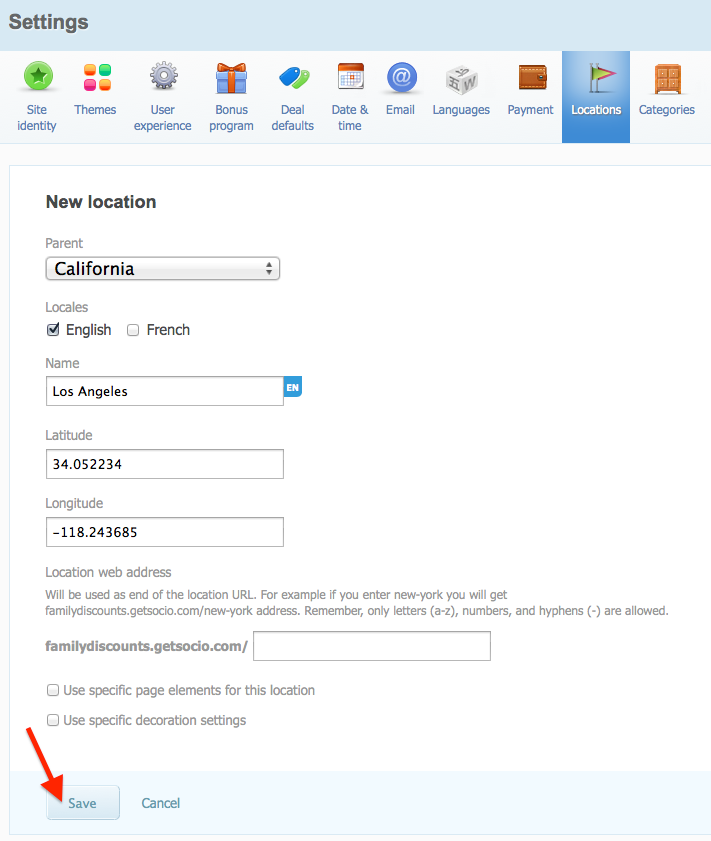
It is possible to have a specific content in the sidebar, top bar and also upload different background image for a certain location. Check the box Use specific page elements for this location and add the content you wish to the sidebar and top bar or check the box Use specific decoration settings and press Upload a file to upload an image from your computer. There also you can find a few options to customize the uploaded image, their description can be seen in themes guide.
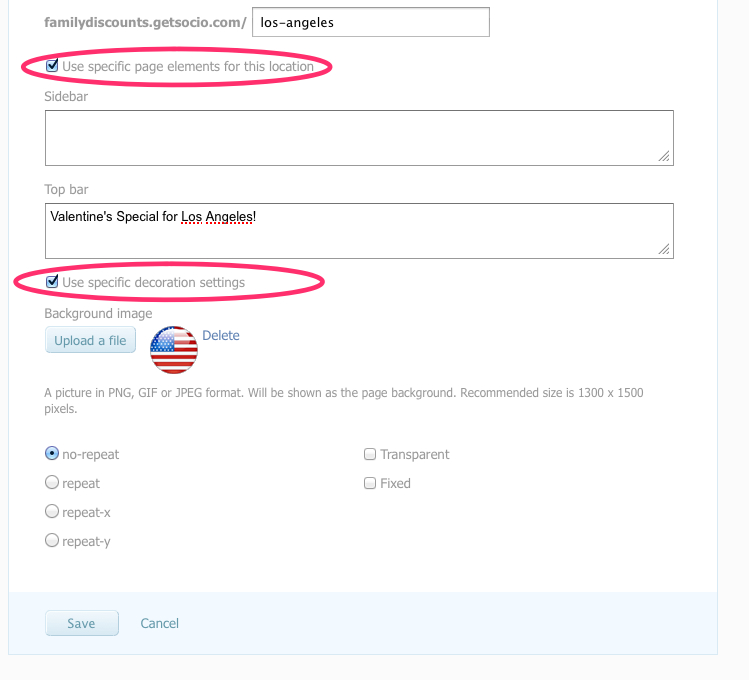
Do not forget to save your changes when you are done.
The default location is the landing one for all new customers. After you created a few locations you may need to change it. It is easy to do this by clicking Make default on the preferred location under Locations tab of Settings page.
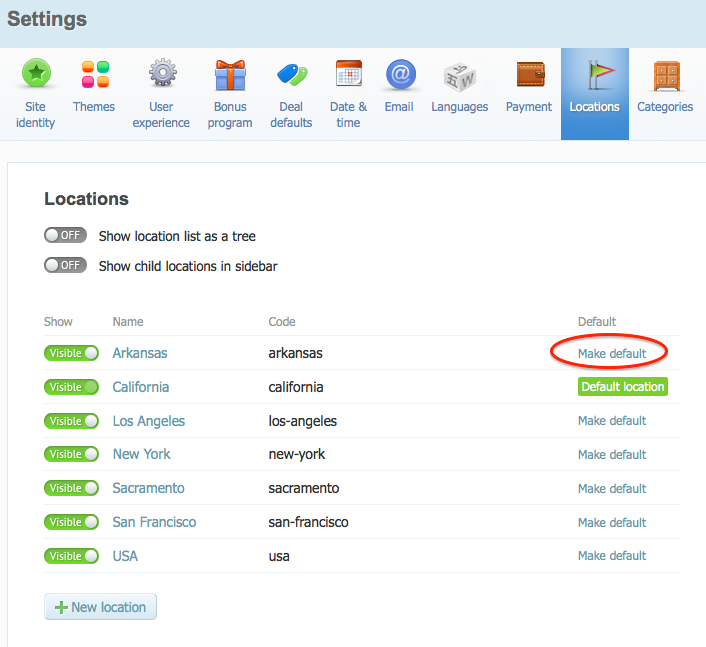
If you decide to pause deals in some place for a period of time, it is recommended to hide this location, so people would not see it empty. Just toggle off Visible to hide the location and then toggle back on when renewing operation in this place.
As you see it is easy to add locations, but you should make sure you will not spoil yourself and will not add many cities from all over the country. More than likely, you will use only one location – either National or your city and others will be left empty. Having lots of empty locations sends a very bad signal to your visitors, as they will probably leave your site disappointed even before they find the location with deals. That is why we suggest to start with one location and only add more locations after your site generates a steady amount of sales. Focus on one location, get deals, start selling, build a successful business, then consider expanding.