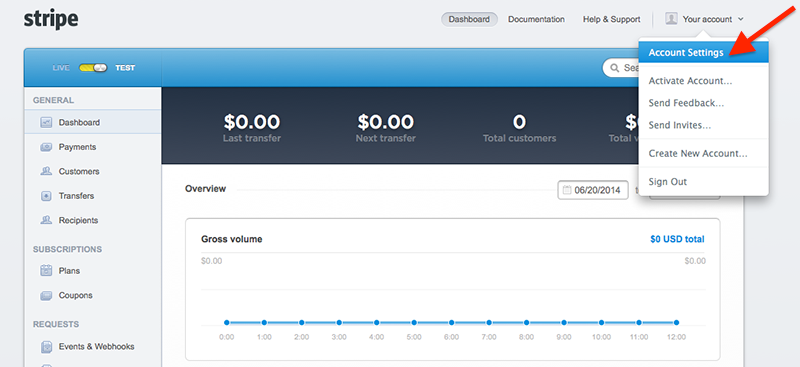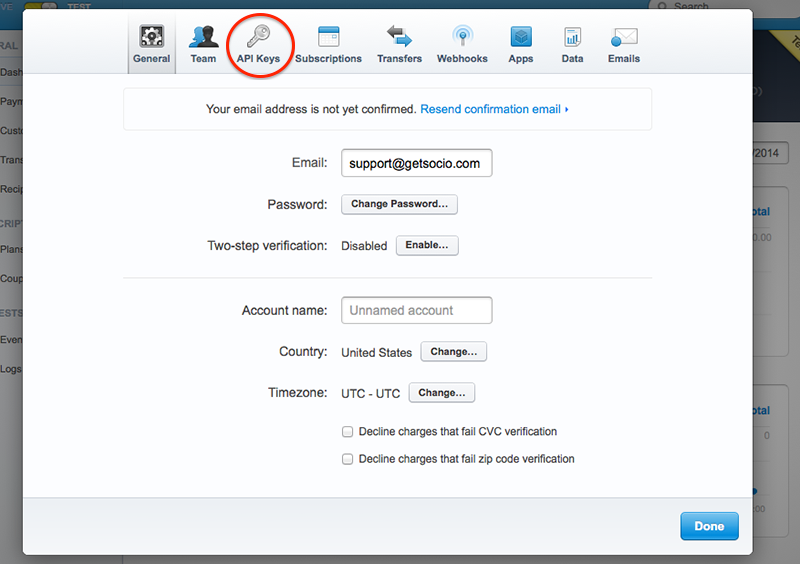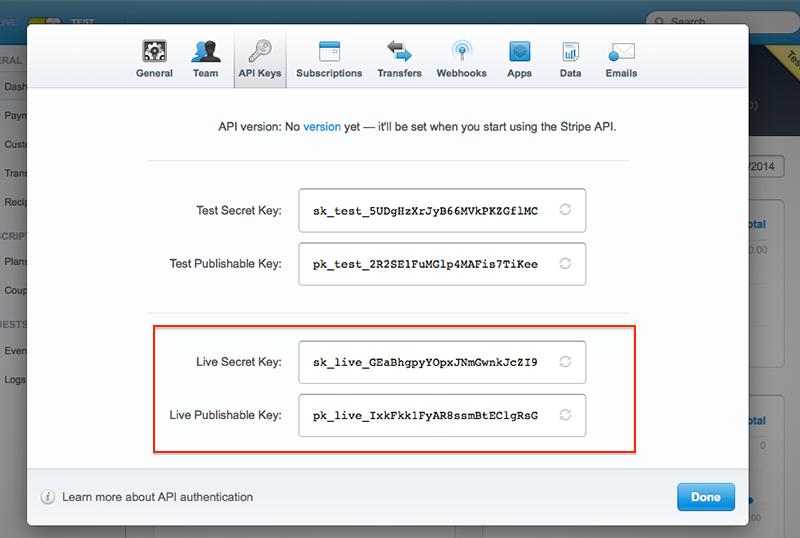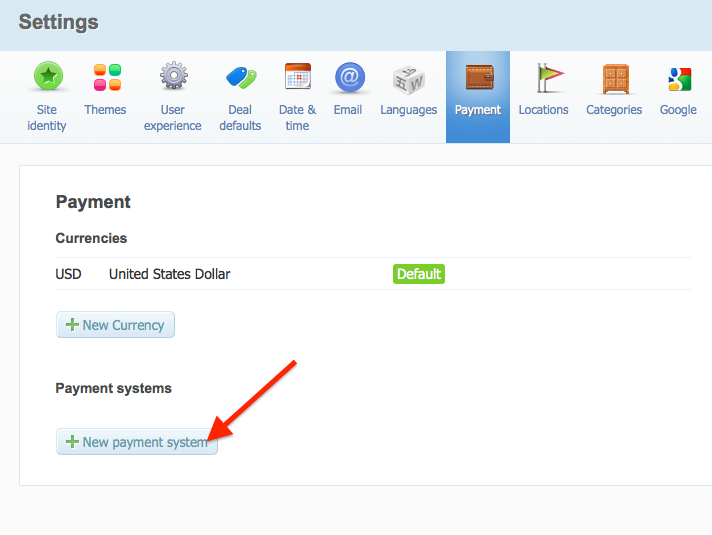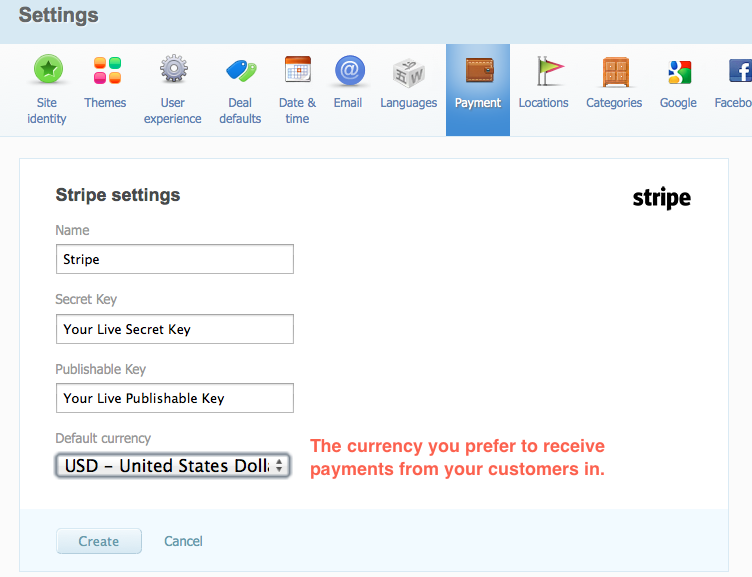Stripe payment processor
Stripe is available for merchants from US, Canada, UK and Ireland. It is also available for some other European countries and Australia in beta mode (with limited functionality, but still fully operational to receive money from customers). US businesses can accept Visa, MasterCard, American Express, JCB, Discover, and Diners Club. Canadian, European and Australian businesses can accept Visa, MasterCard, and American Express.
Before using Stripe as a processor on your Getsocio site, you should apply for a merchant account with Stripe. You can register your account from this page. After you submit this form with e-mail address and password, you will be redirected to Stripe account dashboard. By default your account is in the test mode, so you would need to activate it to accept money from your customers. For this you should toggle "live/test" at the top left of this page and on the next screen you should fill in the form with personal and business information. It will take certain amount of time for Stripe to process your application and activate your account. Once you are approved for accepting money, you should set up Stripe on your Getsocio site.
- Login to your activated merchant account here.
- You will be redirected to account dashboard. You need to go to Your account menu -> Account settings.
- The pop-up with account settings will appear. Go to API Keys tab.
- On this window you need to copy 2 fields: Live Secret Key and Live Publishable Key.
- When copied, go to your site -> Admin section -> Settings page -> Payment tab and click New payment system button
- On the next page choose Stripe from the list. The form with account credentials will appear. Paste them to the corresponding fields one by one. When all is inserted – click Create button.
- Well done! Now you should run a low-cost test deal to check the correctness of Stripe payment gateway setup.