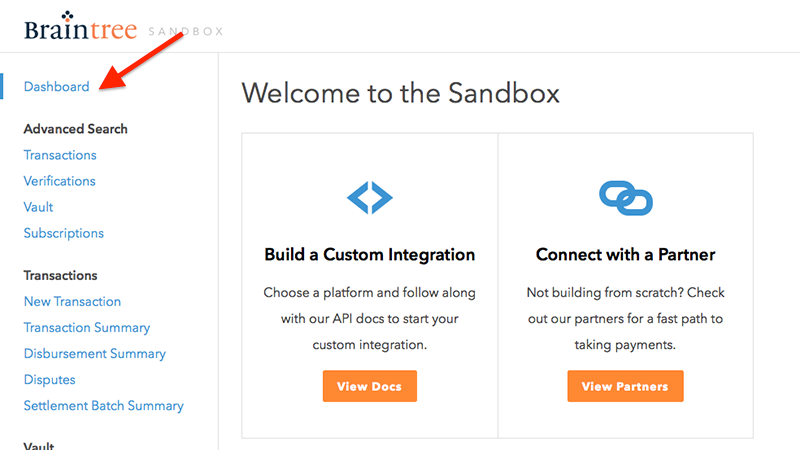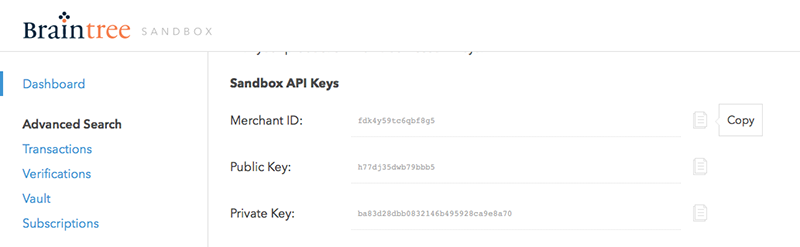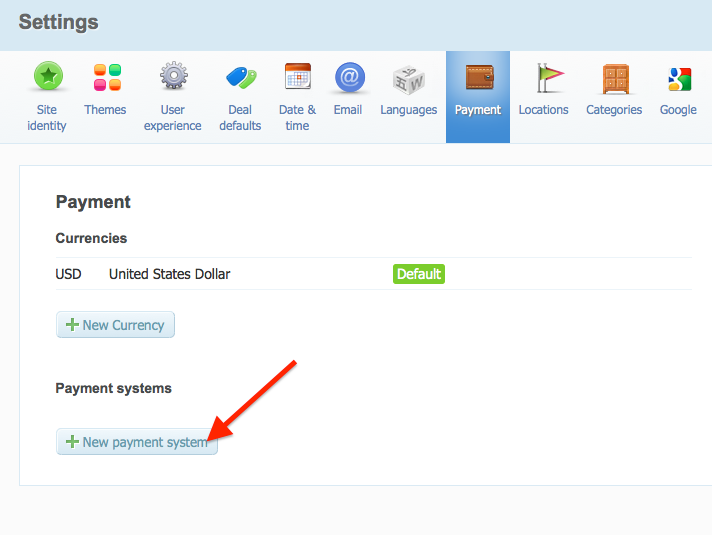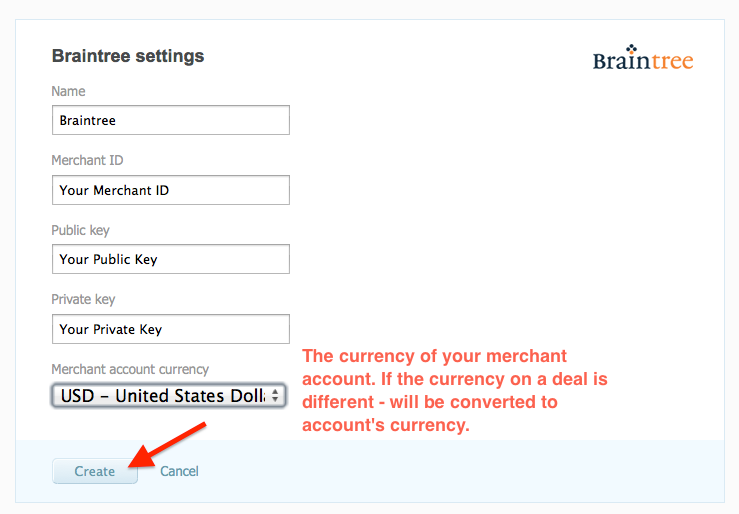Braintree payment processor
This system allows to receive payments in multiple countries all over the world. It accepts most credit and debit cards, including Visa, MasterCard, American Express, Discover, JCB and Diner’s Club. Before using Braintree as a processor on your Getsocio site, you should apply for a merchant account with Braintree. You can go to their site, scroll down the page, choose your country from the list, then go up the page and click Sign up button. You will need to submit the form with personal and business information and it will take some time for Braintree to process your application and open an account for you. Once you are approved for accepting money, you should set up Braintree on your Getsocio site.
- Login to your production merchant account here.
- Go to the dashboard.
- On this page you will be able to see the Keys & Configuration of your account.
- There are 3 fields for you to copy: Merchant ID, Public key and Private key. You can use button Copy available next to each field to copy these fields one by one in one click.
- Then you should go to your site -> Admin section -> Settings page -> Payment tab and click New payment system button
- On the next page choose Braintree from the list. The form with account credentials will appear. Paste them to the corresponding fields one by one. When all is inserted – click Create button.
- Well done! Now you should run a low-cost test deal to check the correctness of Braintree payment gateway setup.