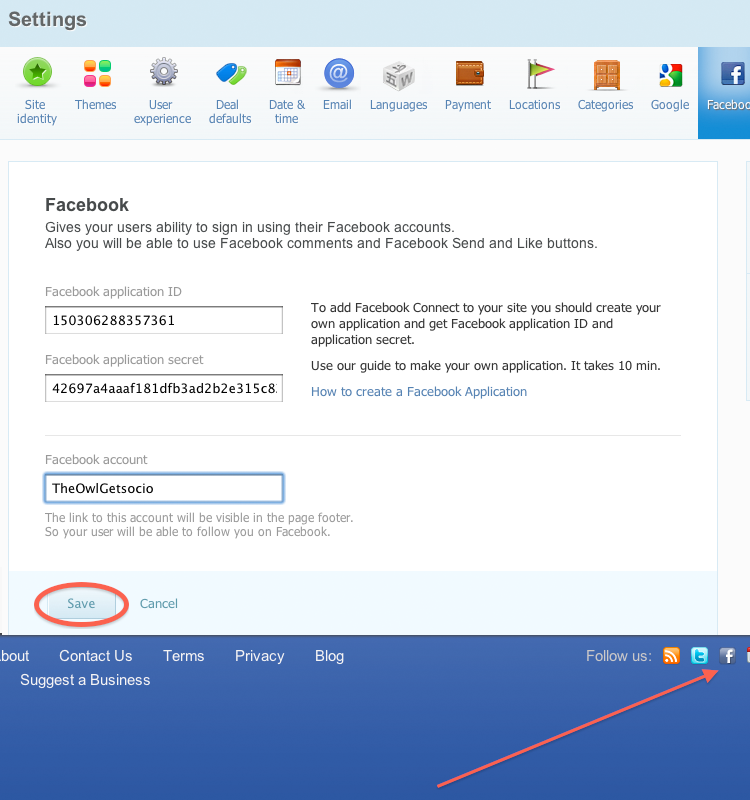How to create a Facebook page
-
Go to http://www.facebook.com/pages/create.php
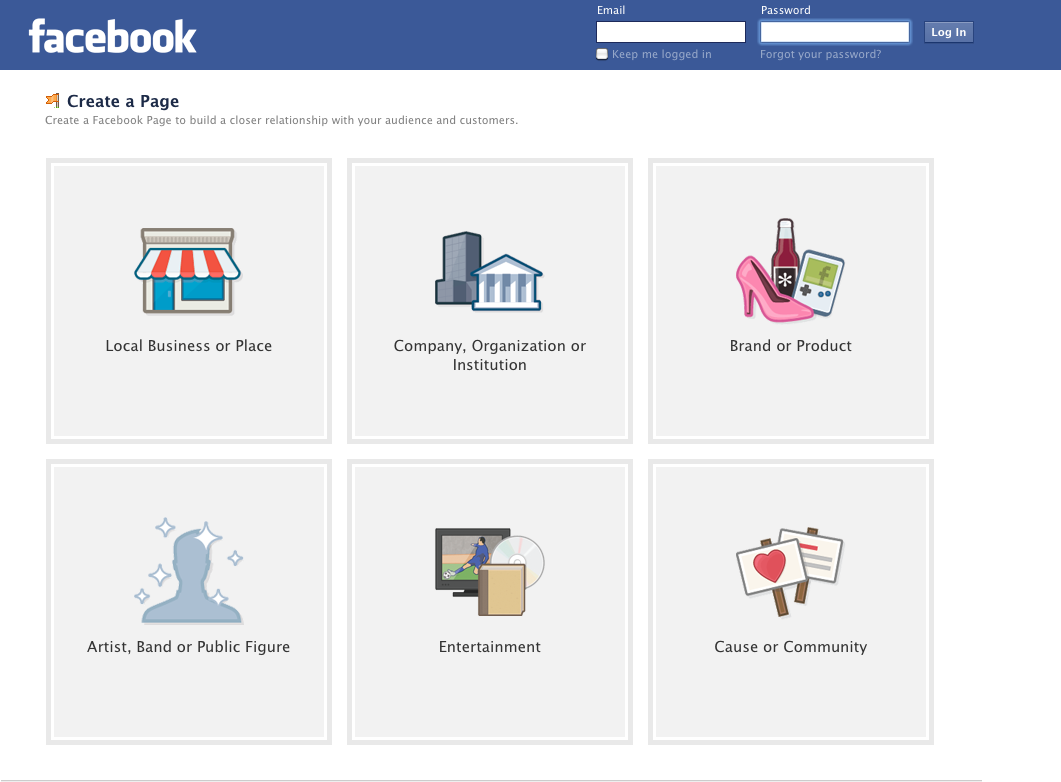
- "Brand or Product" is the most suitable type for a daily deal site, but you can choose e.g. "Organization" if you like, pick the category, enter the name, agree to Terms and press "Get Started"
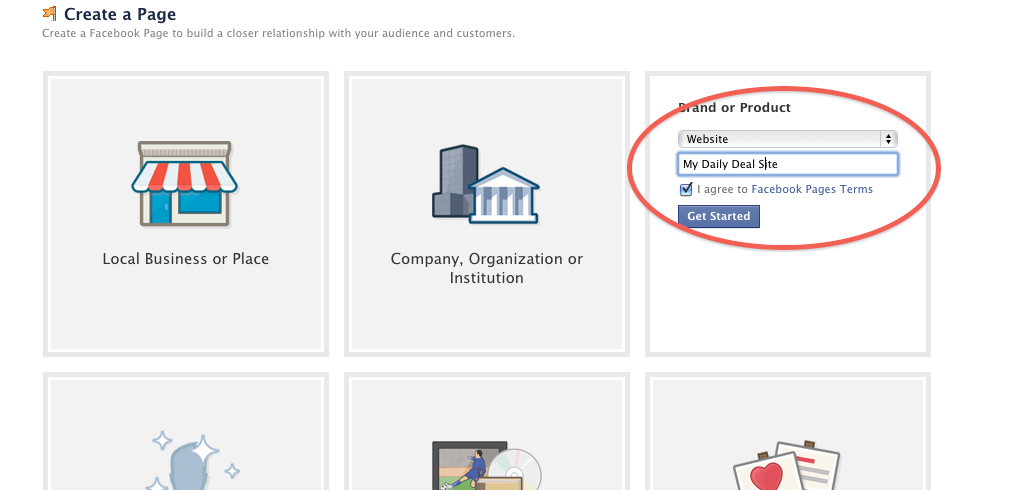
- You'll be asked to create an account or you may sign in using your personal one
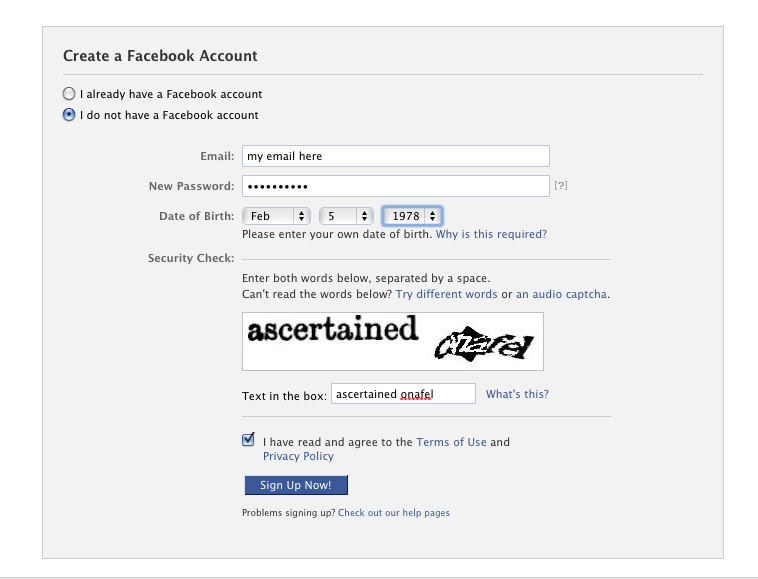
- Upload the image
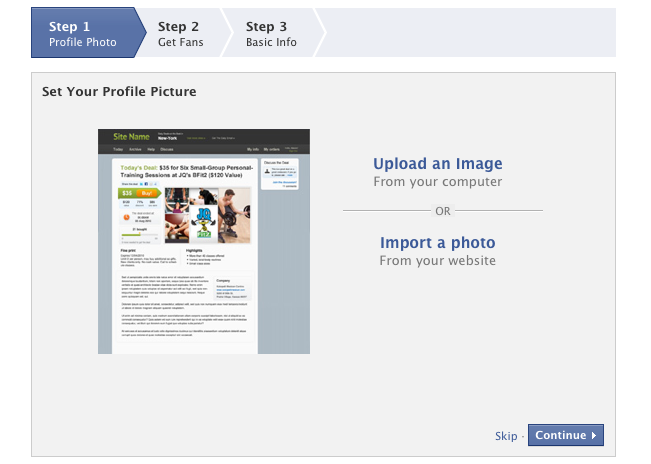
- Invite Friends, Import contacts, check the boxes to share it on your Facebook wall to "Like" newly created page by your account
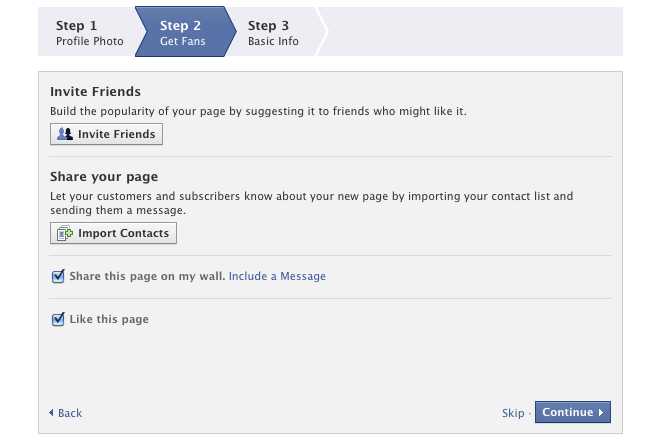
- Type in the link to your daily deal site and add some basic info like
"We provide access to exclusive daily offers at the best places to eat, exercise, shop, and relax. Think 50-90% off top spas, restaurants, and boutiques. Each day, a new offer will be featured from one of our well-edited selection of local businesses. From sweet treats, yoga and pilates to the best restaurants and shops in town, we got you covered!"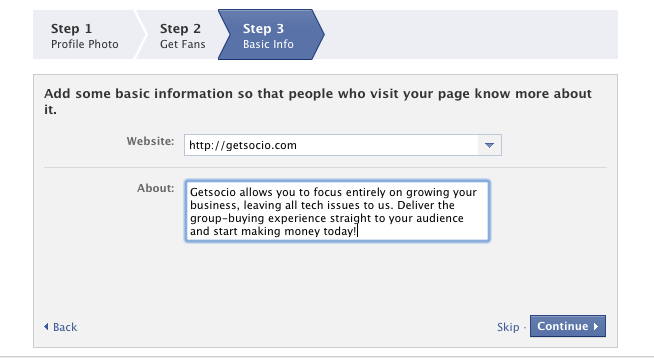
- The newly created page will have 1 "Like" if you checked that box on the previous step and you listed as its Admin.
Click "Edit" next to the "About" section to fill in the information about your page.
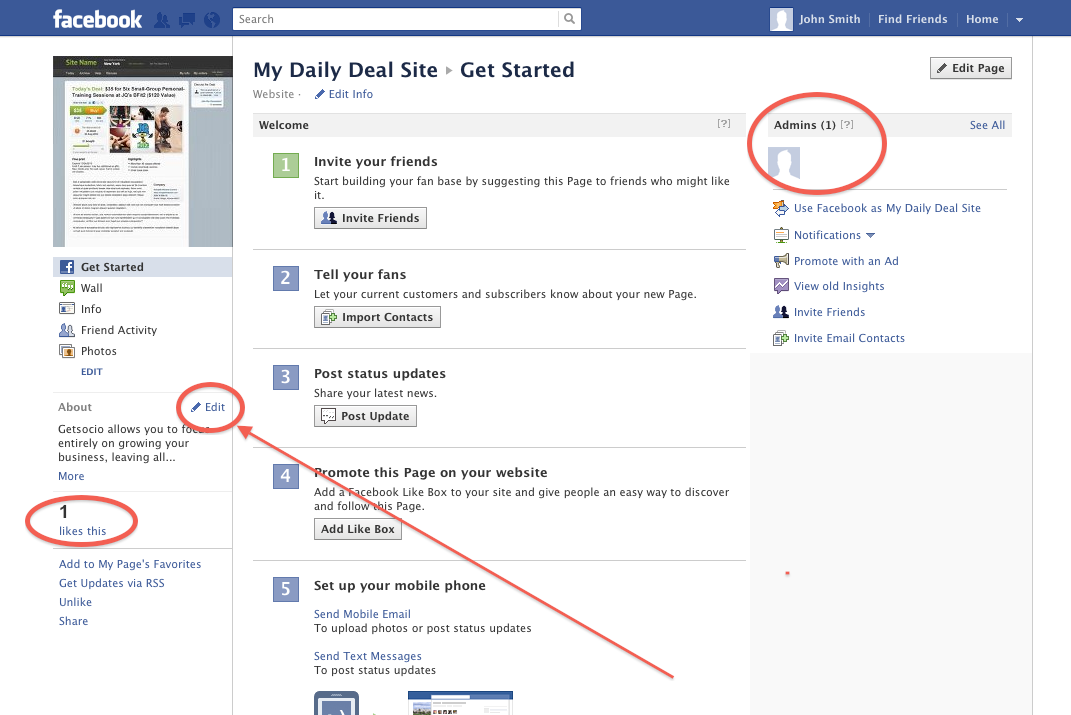
- By default the page will have some long link formed out of the name and digital id

- To have a nice-looking link like http://facebook.com/MyPage, you need to set a username for that page.
Facebook allows setting up a username after your page gets 25 "Likes"
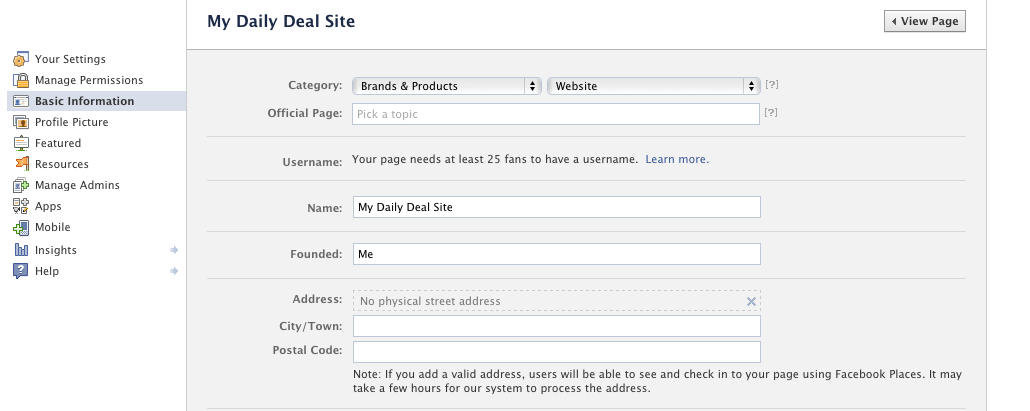
- When your page gets enough "Likes", you will be able to configure the username for a page.
Select it wisely, as Facebook doesn't allow changing it later. You can read more about Facebook page names here
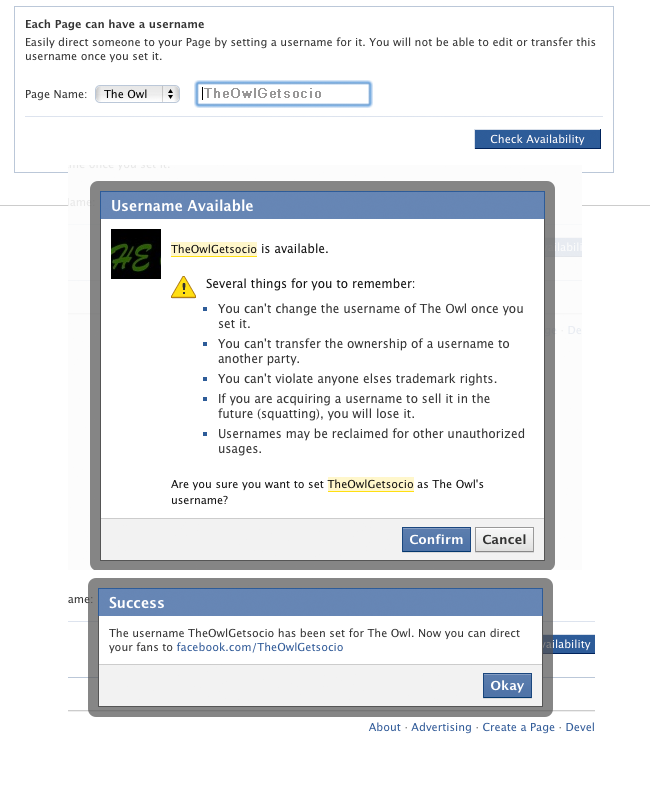
- Once you got the page set up you may link it to your Getsocio site by going to Admin section -> Settings -> Facebook and pasting the name of it there.
After you do so, it will appear in "Follow us" section in the bottom.