How to set up Google Analytics
Here is a step-by-step guide for creating a new Google Analytics account and linking it to your Getsocio site.
- Visit Google Analytics web page
- Press Sign In button to start creating an account
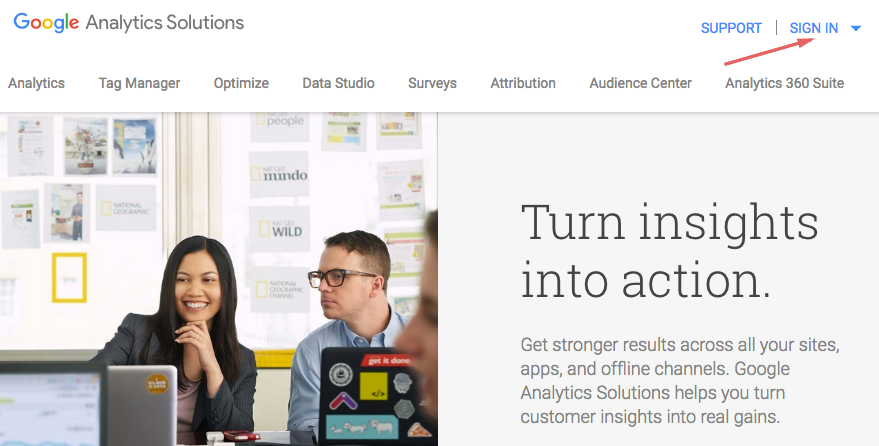
- In new windows type your email and password and press Sign in button if you already have a Google account
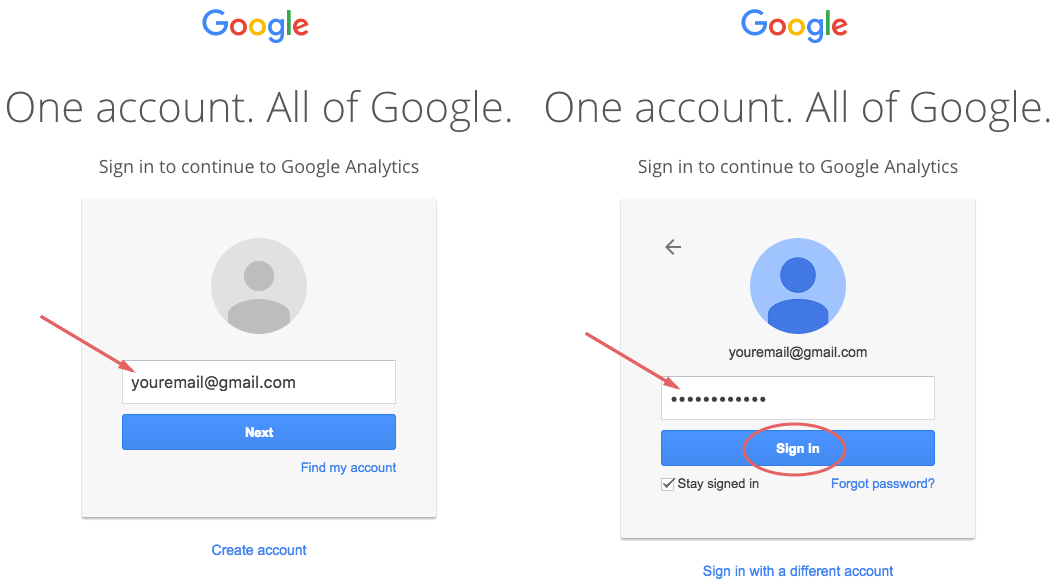
- If you do not have a Google account you may create a new one, clicking on the link Create account
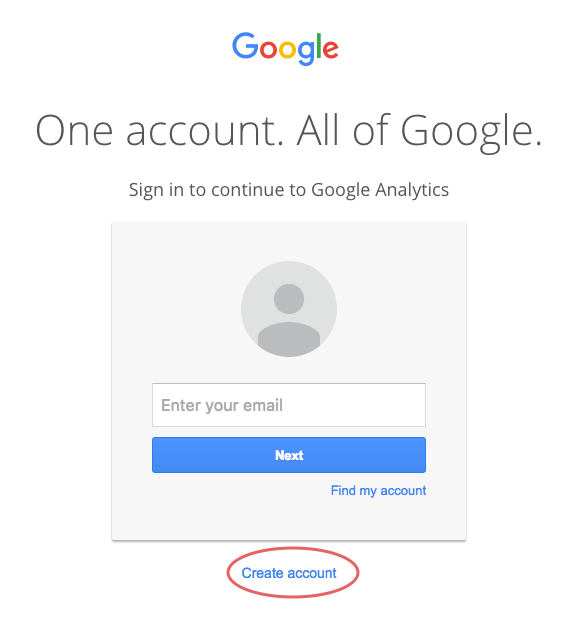
- When you are already signed in with your Google account, Google redirects you to the following page, where you should press Sign up button for continuing creating Google Analytics account
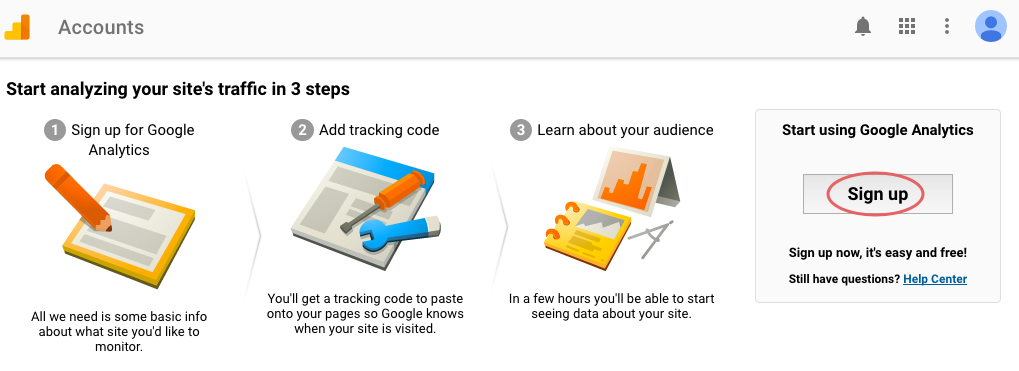
- On the next step you will be asked to provide General information: type an account name, website name and website URL, choose industry category from drop-down menu, choose time zone country or territory of your website from a drop-down menu (time zone will be determined automatically) and press Get Tracking Id button
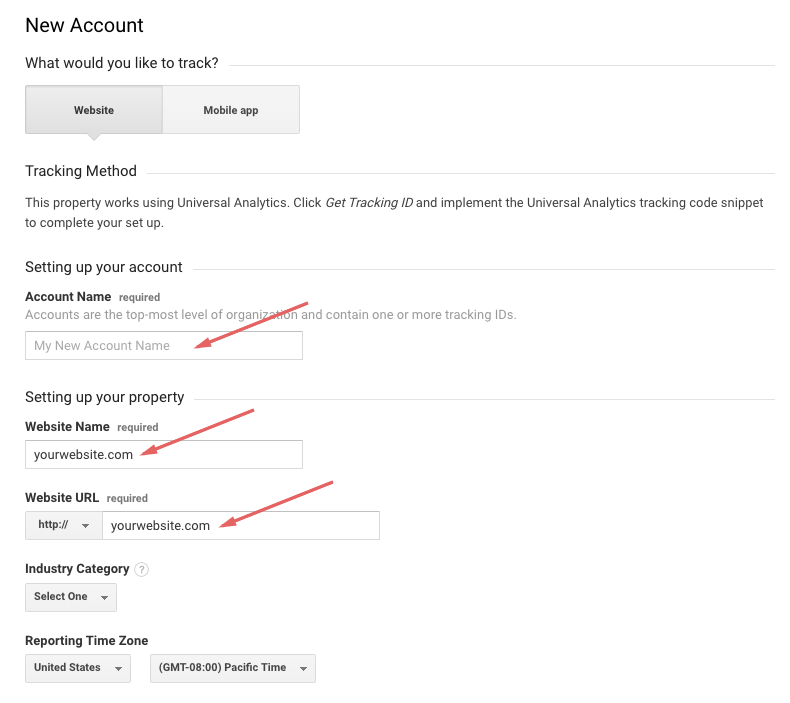
- When all required information is submitted, you will see popup window Terms of Service Agreement. Agree to terms and press I Accept button
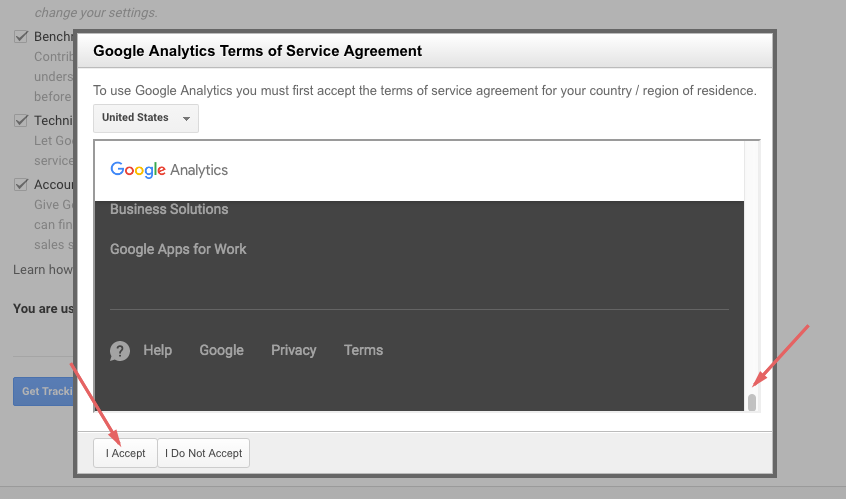
- When your account is created, you are redirected to a Google Analytics dashboard, where you can see the code, that aligns your Getsocio website with Google Analytics account.
From here you should copy your Google Analytics web property ID, that later will be submitted under Social activity tab of Settings page of Admin section of your site.
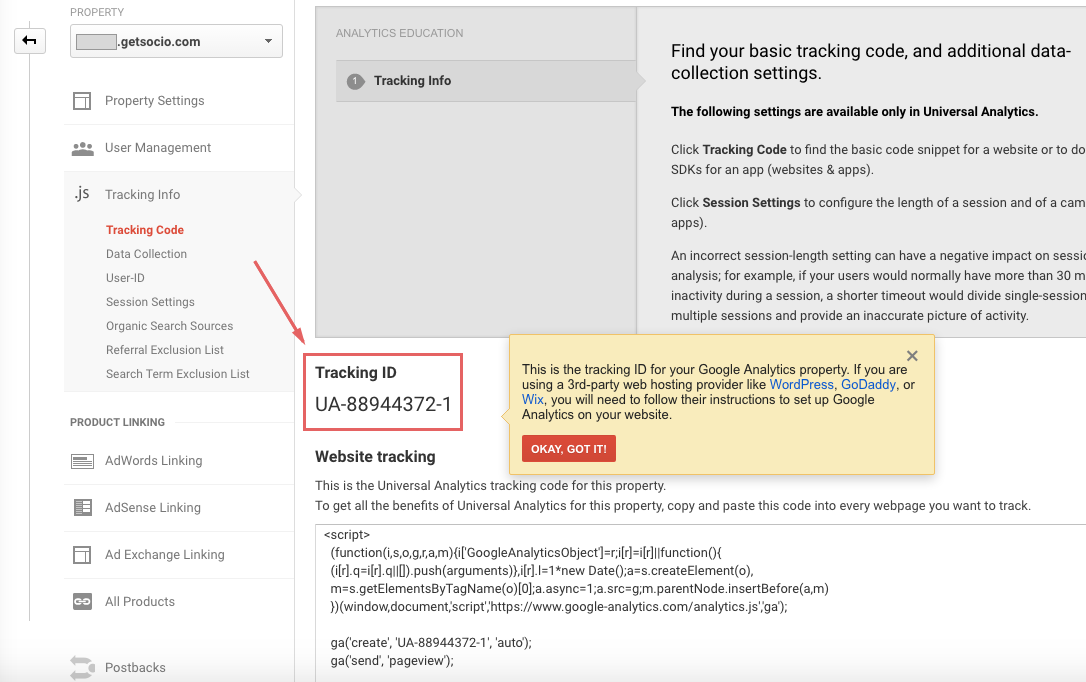
- Sign in with your email address and password to your Getsocio website, open Settings page at Admin section menu and look for Social activity tab on this page. Go to Google section there and press Edit button.
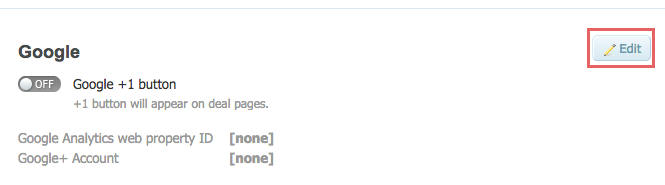
- On a new page paste Google Analytics web property ID directly to the form and then press Save button
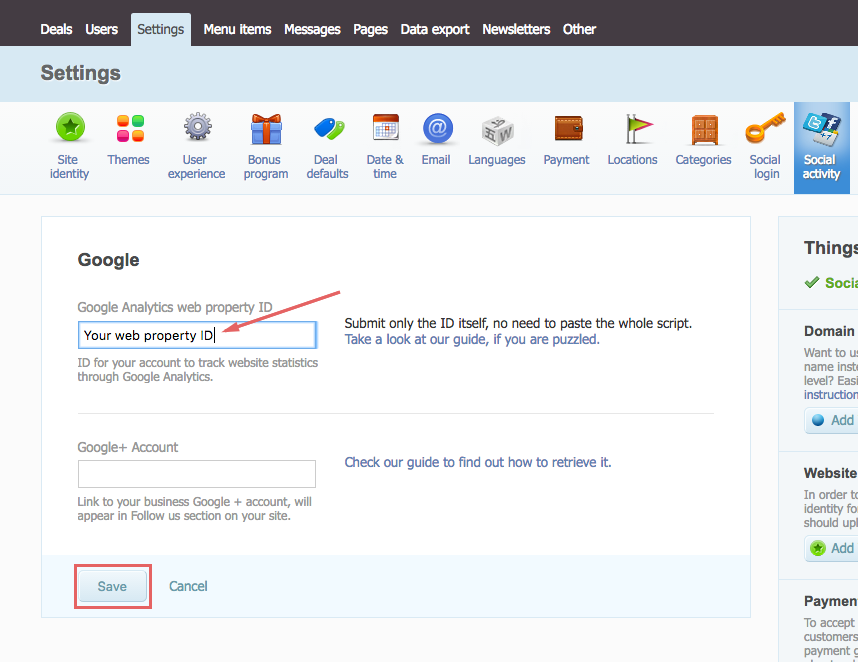
- Now you can sign in to your Google Analytics account and view your site stats.