Domain name setup
To get a completely "white label" site on Getsocio it is necessary to configure domain name. First of all, you need to set up the domain name itself. After that you need to configure mailer for your e-mails and newsletter.
Configuring your domain name is a straightforward process and it is done in two stages:
Stage #1:
- Sign into your domain registrar site and go to your domain "DNS" settings. Note: when accessing your domain control panel do not touch your "Nameservers" section. You should not change nameserver for your domain. If you are editing "nameservers" you are on the wrong track and should discard changes.
- Add or edit "A record" (host record) and set its value to 159.203.112.196 IP address - the address of Getsocio (note: if you plan to have SSL certificate installed for your website, then the IP will be different – it will be sent to you after the SSL is installed by us).
Most of the domain registrar companies suggest to enter @ as the name of host record, however it can be different in other companies, so make sure you enter the correct host record name as per the company's instructions. - Save your changes.
It may take up to 48 hours for the changes to propagate and your Getsocio site will become available under the domain you set.
Before you proceed with second stage, you should make sure that everything was done properly at the first stage. You can easily check the IP address of your domain running "host yourdomain.com" command in standard application "Terminal" on Mac OS or, if on Windows, go to Start -> Run and type "ping yourdomain.com -t" command there, the IP address shown should be 159.203.112.196 (in case you have SSL certificate, the IP must be the one we have sent you). If the IP address value is different from the correct one or your domain doesn't seem to have any IP address, then changes may not be applied yet, which means that you should retry checking in a couple of hours. Once the result of host/ping command for your domain name is the correct IP address, then you may proceed with second stage.
Note: If in 48 hours after you made the change in DNS settings of your domain name, host/ping command still does not show the correct IP address, then you might have made a mistake when altering settings and you should contact support of your domain registrar company regarding this matter.
Stage #2:
- Sign into your site using your admin account.
- Go to the "Settings" page in Admin section.
- On the "Site identity" tab in the section "Domain name" click on "Add a new domain" button.
- Type the domain name and click "Save" button. Note: Make sure you enter domain name without "http://" or "www." prefix. It should be just a bare domain name, like in mynewdomain.com.
- Click Verify link
- Check that IP of your domain is ticked, then make this domain name as default one.
- The new domain name was successfully setup on your website, so you can access your website through it. Now you need to set up your white-label mailer. Follow these instructions.
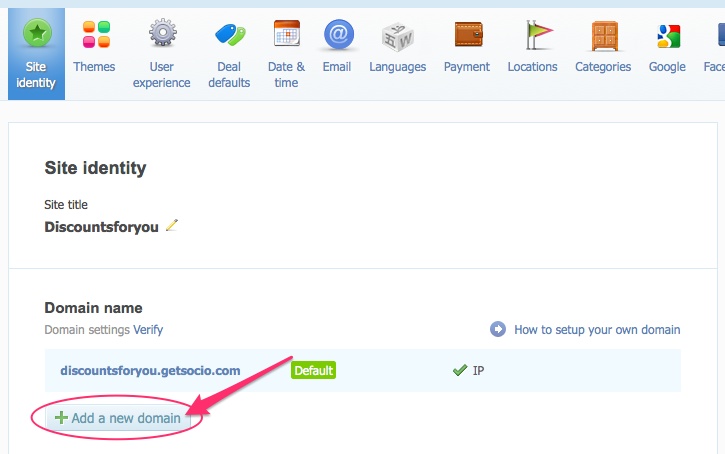
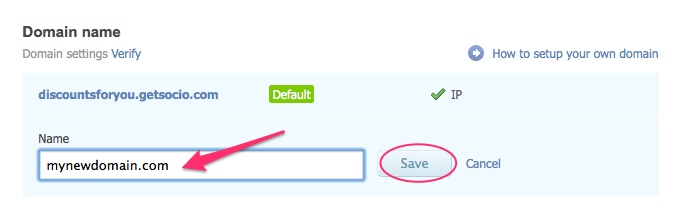
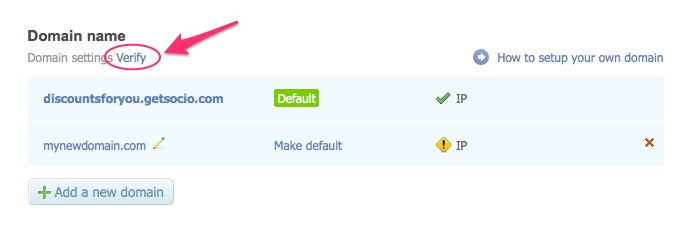
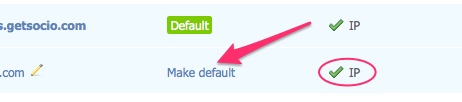
How can the visitors access my website with www.domainname.com and not only domainname.com?
If you have successfully followed the instructions above, users are now able to visit your website with newly setup domain name. To allow them to access your site with "www" prefix, you should:
- Create CNAME record with name "www" for your domain in the admin panel of domain registrar (you may already have such record, but it can be of type A – host. Make sure you change its type to CNAME).
- Set the value of this record to domainname.com (your domain name).
- Save your changes.
- Wait for several hours for the settings to propagate (up to 48 hours) and then test if www.domainname.com redirects visitors to your deals website.