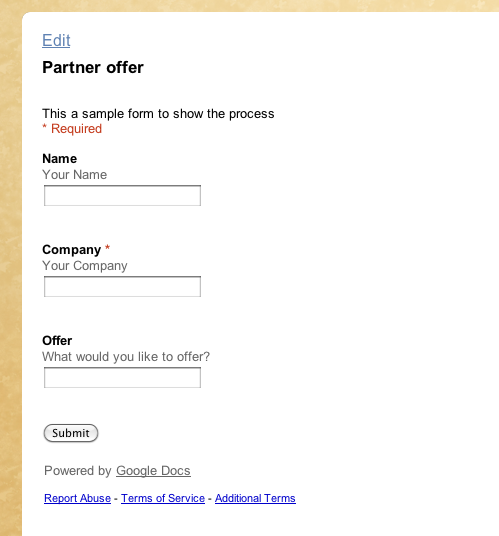How to add Google form
1. Sign in with your Google account and go to Documents. In there click "Create"
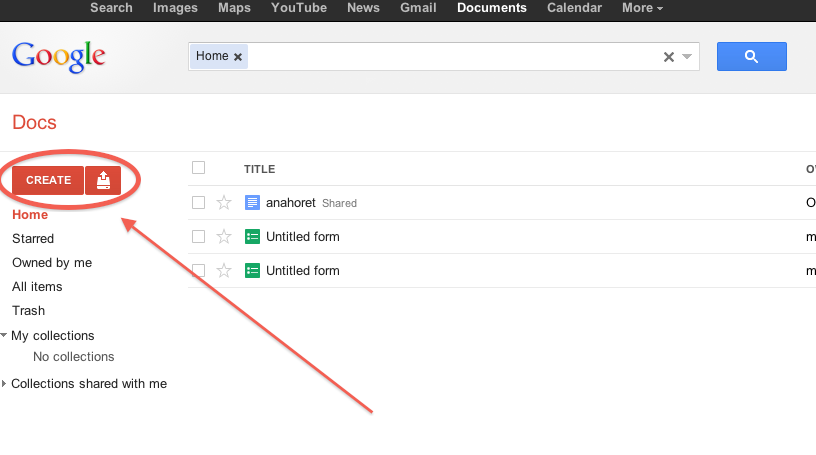
2. Select "Form" in the drop-down menu
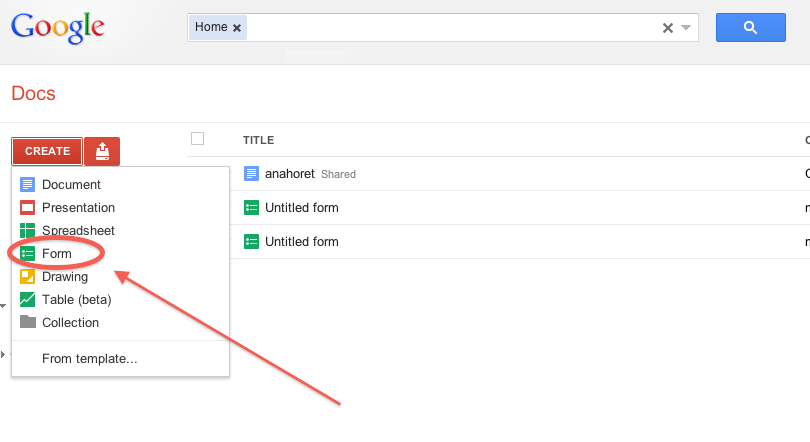
3. You'll have a template to edit, put the fields you wish to have and press "Done"
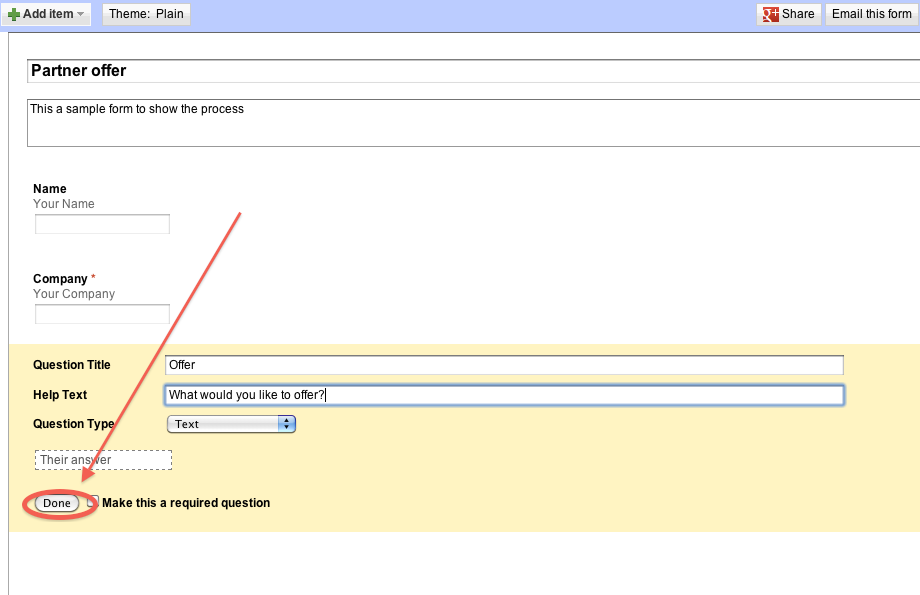
4. Then go to the top, click More actions and select Embed
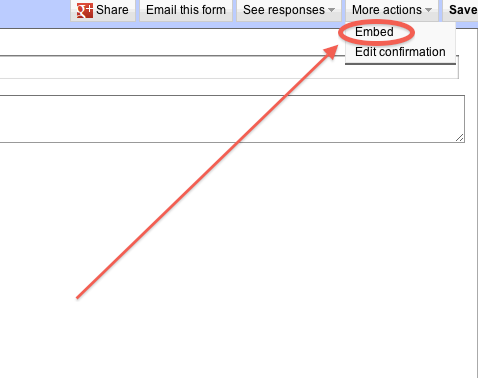
5. Copy the entire code, including >iframe< tags
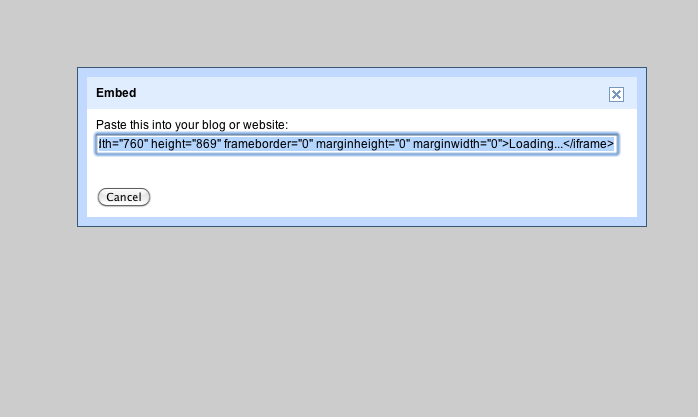
6. When back to Docs dashboard, click on the newly created form to open it as spreadsheet
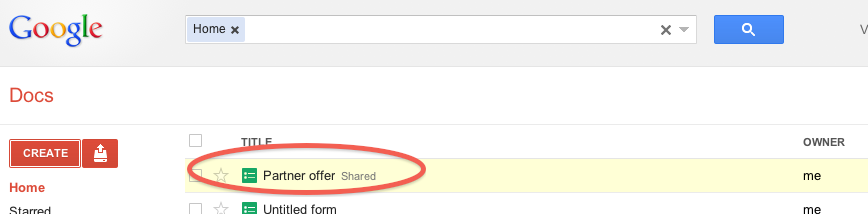
7. Click Share in the top left corner
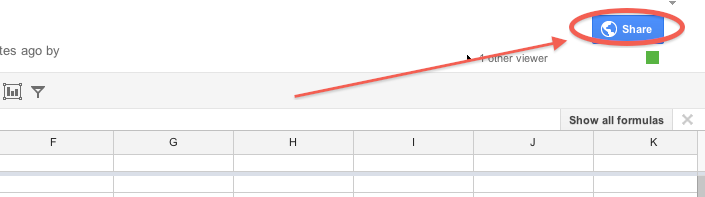
8. Change "Visibility options" to Public on the web
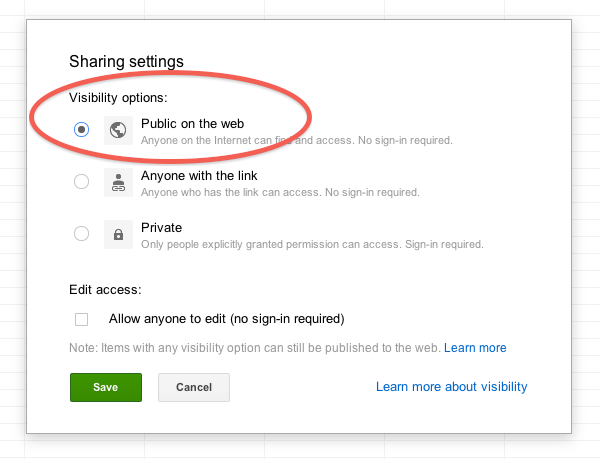
9. Go to your Getsocio site and sign in as admin, then proceed to Pages page of Admin section. When there, push
"Add custom page"
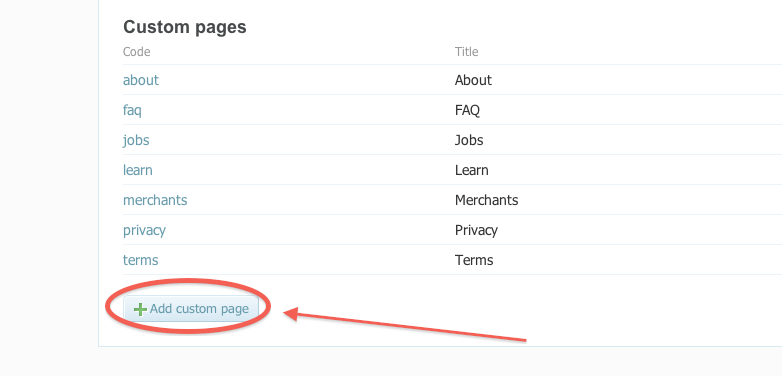
10. Fill in the code and title and paste the form code into Body section
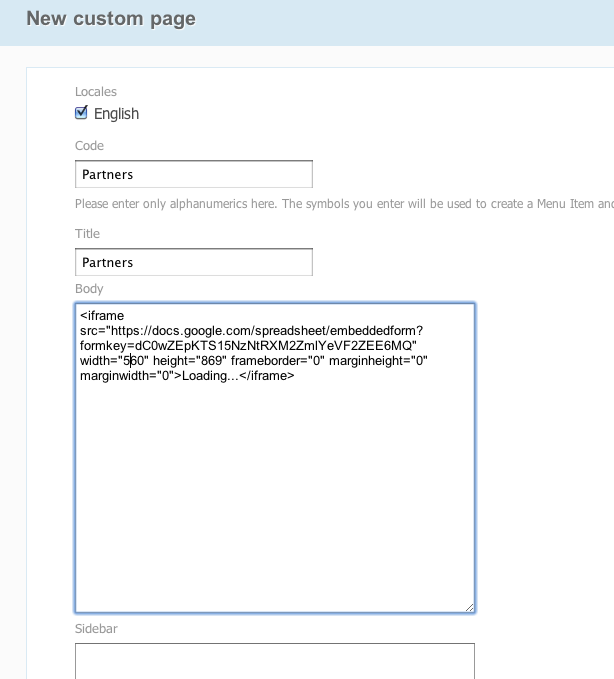
11. Assign menu item and Save the page
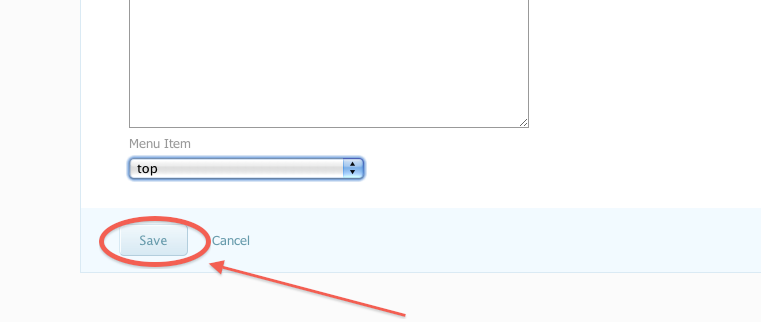
12. Go back to the main page of your site and click the new menu link
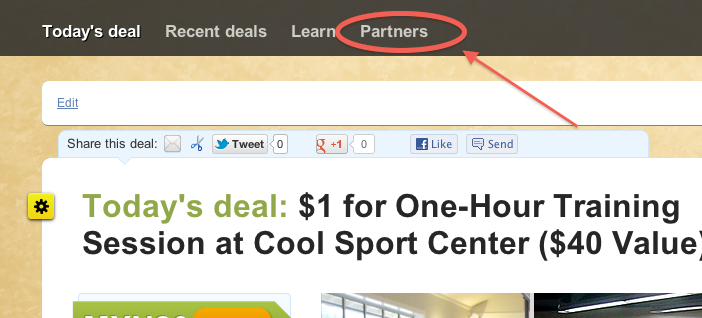
13. View the form